Updating and Upgrading your Raspberry Pi
To update software in Raspbian, you’ll need to use the apt tool in a terminal window. Open the terminal from the taskbar or application menu:
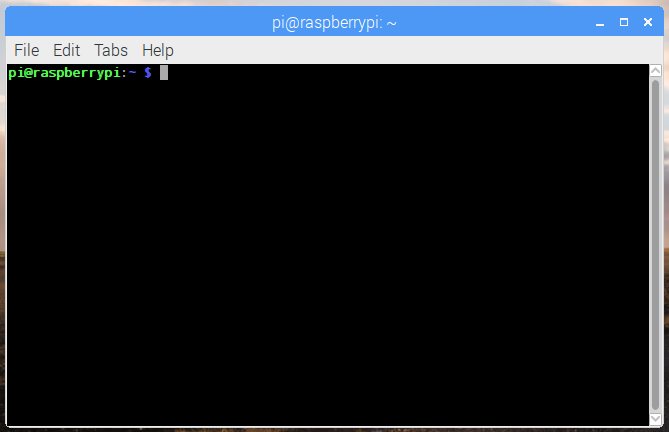
First, update your system’s package list by entering the following command:
sudo apt-get updateNext, upgrade all your installed packages to their latest versions with the command:
sudo apt-get dist-upgradeGenerally speaking, doing this regularly will keep your installation up to date, in that it will be equivalent to the latest released image available from raspberrypi.org/downloads.
However, there are occasional changes made in the Foundation’s Raspbian image that require manual intervention, for example a newly introduced package. These are not installed with an upgrade, as this command only updates the packages you already have installed.
Updating the kernel and firmware
The kernel and firmware are installed as a Debian package, and so will also get updates when using the procedure above. These packages are updated infrequently and after extensive testing.
Running out of space
When running sudo apt-get dist-upgrade, it will show how much data will be downloaded and how much space it will take up on the SD card. It’s worth checking with df -h that you have enough free disk space, as unfortunately apt will not do this for you. Also be aware that downloaded package files (.deb files) are kept in /var/cache/apt/archives. You can remove these in order to free up space with sudo apt-get clean.
Source: https://www.raspberrypi.org/documentation/raspbian/updating.md