Apache is a popular web server application you can install on the Raspberry Pi to allow it to serve web pages.
On its own, Apache can serve HTML files over HTTP, and with additional modules can serve dynamic web pages using scripting languages such as PHP.
Install NginX
First install the apache2 package by typing the following command in to the Terminal:
sudo apt-get install nginxTest the web server
By default, NginX puts a test HTML file in the web folder. This default web page is served when you browse to http://localhost/ on the Pi itself, or http://192.168.1.10 (whatever the Pi’s IP address is) from another computer on the network. To find the Pi’s IP address, type hostname -I at the command line (or read more about finding your IP address).
Browse to the default web page either on the Pi or from another computer on the network and you should see the following: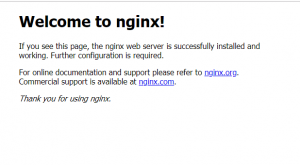
This means you have Apache working!
Changing the default web page
This default web page is just a HTML file on the filesystem. It is located at /var/www/html/index.html.
Note: The directory was /var/www in Raspbian Wheezy but is now /var/www/html in Raspbian Jessie
Navigate to this directory in the Terminal and have a look at what’s inside:
cd /var/www/html
ls -alThis will show you:
total 12
drwxr-xr-x 2 root root 4096 Jan 8 01:29 .
drwxr-xr-x 12 root root 4096 Jan 8 01:28 ..
-rw-r--r-- 1 root root 177 Jan 8 01:29 index.htmlThis shows that there is one file in /var/www/html/ called index.html. The . refers to the directory itself /var/www/html and the .. refers to the parent directory /www/.
What the columns mean
- The permissions of the file or directory
- The number of files in the directory (or
1if it’s a file). - The user which owns the file or directory
- The group which owns the file or directory
- The file size
- The last modification date & time
As you can see, by default the html directory and index.html file are both owned by the root user. In order to edit the file, you must gain root permissions. Change the owner to your own user with sudo chown pi: index.html before editing.
Try editing this file and refreshing the browser to see the web page change.
Your own website
If you know HTML you can put your own HTML files and other assets in this directory and serve them as a website on your local network.
Additional – install PHP
To allow your Apache server to process PHP files, you’ll need to install PHP and the PHP module for NginX. Type the following command to install these:
sudo apt-get install php php-fpmNow remove the index.html file:
sudo rm index.htmland create the file index.php:
sudo nano index.phpNote: Nano is a command line editor.
Put some PHP content in it:
<?php echo "hello world"; ?>Now save and refresh your browser. You should see “hello world”. This is not dynamic but still served by PHP. Try something dynamic:
<?php echo date('Y-m-d H:i:s'); ?>or show your PHP info:
<?php phpinfo(); ?>Source: https://www.raspberrypi.org/documentation/remote-access/web-server/apache.md